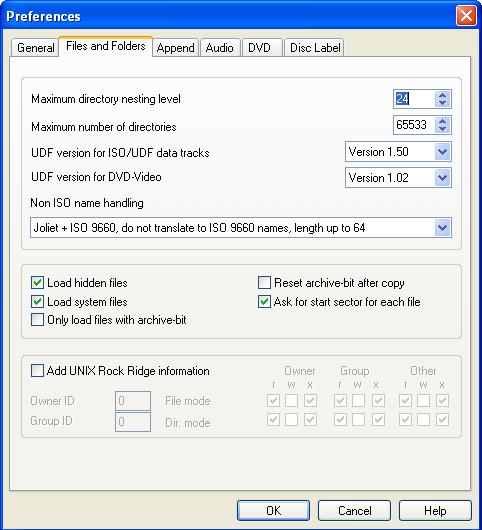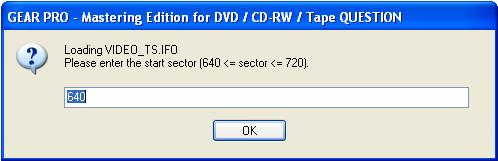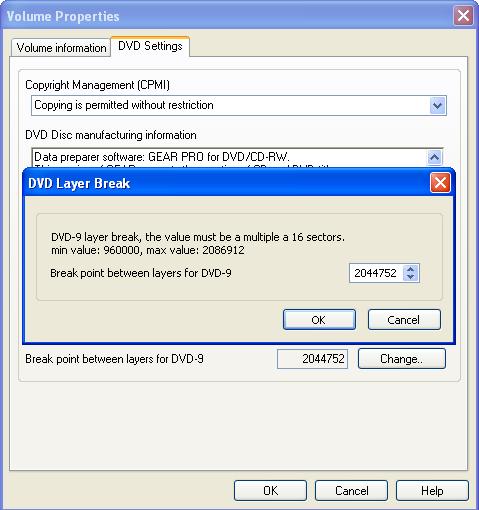How To Set the Layer Break Point for DVD-Video Titles
GEAR 7.0 users need to set the layer break point for dual layer DVD-9 titles. While the procedure may take a bit of effort the first time you do it, you will find that it is easy after you have gone through it once.
About the DVD layer break point...
The layer break point is the place where a dual layer DVD switches from the first layer (layer 0) to the second layer (layer 1). DVDs are laid out in sectors (each sector contains 2048 bytes of content), starting with sector 0 (zero). The break point is the sector address of the first sector on the second layer. This number also represents the number of sectors on layer 0.
It is important to keep in mind that although your DVD-9 title has 2 layers, it is not 2 discs. The DVD player software will see only one disc, with one ISO/UDF file system, and one set of files. The DVD drive that plays back the disc will have to know where the layer break occurs, so it can refocus to layer 1 when it reaches the break point, or whenever any content is requested that is beyond the break point. The drive will read the layer break point in the control data, a small file at the start of the disc (in the lead-in).
The position of the layer break is important. It can also be called the layer split point, because it splits the contents of the disc into 2 layers. So, the position of the layer break determines how the contents of the whole disc is divided into 2, and how much content ends up on each layer. A dual layer DVD can only hold about 4 Gigabytes of data on each layer. If the total size of the DVD is 7 Gigabytes, for instance, and the layer break was set too far from the halfway point, one layer might end up with more data than the disc can hold. GEAR checks the layer break point that you enter, to make sure that it doesn't cause this problem.
At this time, all dual layer recordable DVDs are oriented with Opposite Track Path. This means that the first layer (0) is recorded in a spiral track from the inside to the outside of the disc, and the second layer (1) is recorded in a spiral track from the outside (at the same diameter where the first layer finished recording), back towards the inside of the disc. For all Opposite Track Path DVDs, the layer break point must be at a sector address that is at least halfway through the total number of sectors. This insures that layer 0 is larger than layer 1. If layer 0 was not larger than layer 1, the disc would run out of room when it records layer 1, since it starts at the end of layer 0 and records back to the inside.
DVDs are encoded with a sophisticated scheme that scrambles groups of 16 sectors, in order to minimize the visibility of any errors that occur during playback. These groups are called ECC blocks (Error Checking and Correction). The layer break must occur at the start of a new ECC block, so that an ECC block is not written on 2 separate layers. So, the layer break must occur at a sector address that is evenly divisible by 16.
When the DVD is being played back, it will reach the end of layer 0 at the layer break point. The player will refocus the laser to layer 1, which is behind layer 0. While this layer transition usually takes only a fraction of a second, the player's data buffer may run dry during this time, and the video and audio will appear to freeze for a moment or two. This is normal, but DVDs are designed to try to minimize this problem.
DVD Video titles consist of up to 99 Video Title Sets (a VTS). The audio and video content of each program is arranged in Video Objects (VOBs). Each Video Object is broken up into files that are 1 Gigabyte or less, but really the video object itself can be as large as 8 Gigabytes. DVD Video discs have an Information file (IFO file) for each Video Title Set. A spare backup (BUP) copy of this information file is also stored on the disc, in case the information file is unreadable.
The content within each VOB is organized into cells. Each cell is a segment of video (or a still picture), along with the audio. In order for the video decoder on a DVD player to function correctly, the layer break for DVD Video titles must occur at the start of a cell. To find the location of cells, you can use a tool called IFOEdit.
To help you calculate your DVD layer break point, download our Layer Break Calculator spreadsheet.
To summarize, you can find an appropriate layer break point using the following rules...
For all DVDs, the layer break point:
- must be less than 2,074,496 sectors (so that layer 0 does not exceed 2,074,496 sectors, the maximum capacity of a DVD-9 layer)
- can not be within a 16-sector ECC block (must be on a sector that is evenly divisible by 16)
For Opposite Track Path (OTP) discs (all DVD-Video titles, and all titles written to Double Layer recordable DVDs) the layer break:
- must be greater than 1/2 the total sectors of the disc (insuring that layer 0 is bigger than layer 1)
For DVD-Video titles, the layer break:
- must point to the start of an IFO File, or the start of a program cell within a VOB.
- ideally, it should be at a cell that is flagged as non-seamless (seamless playback linked in PCI = no). This rule can be broken without negative consequences.
Generally, the ideal layer break point is halfway through the title, or as near to this point as possible (given the conditions described above). When one or both layers is filled to near capacity, the content is written close to the outer radius of the disc, where there is a greater possibility of problems in manufacturing either replicated DVDs or DVD recordable discs. This is why it is not a good idea to push the capacity limits of a DVD.
Also, you will notice that some of the rules that must be followed specify the minimum layer break point and some specify the maximum layer break point. These two points give you a range of acceptable values, or a "window" where you can place your layer break. As the content of your title gets larger, this window will get smaller. If you attempt to fill a DVD-9 to it's maximum capacity, the window for your layer break point will narrow to a single sector, exactly halfway through the title (at 2,074,496 sectors).
How to find and set the layer break point for DVD-Video titles...
- 1. Use GEAR PRO Mastering Edition to create a DVD-Video project, making sure the size specified is for a dual layer DVD (DVD-9). Right-click on the volume in the lower left quadrant of the GEAR project window, and choose properties from the pop-up menu.

GEAR will display the size of your project, as "Volume Size". You can enter this value in the Layer Break Calculator spreadsheet.

Divide the volume size by 2. Your layer break must be greater than this value (so that layer 1 is less than or equal to the size of layer 0). Let's call this "point A". For this example, point A = 4,013,536 ÷ 2 = 2,006,768.
The maximum number of 2048 byte sectors (or 2064 byte frames) in a DVD-9 is 4,148,992. Thus, the maximum number of sectors on a layer is 2,074,496. Your layer-break must be less than this value. Let's call this "point B". Point B is always 2,074,496. Your layer break must be placed between point A and point B. This is your layer break "window". The more content you try to stuff onto your DVD-9 title, the more narrow this window becomes, and the more difficult it can be to find a suitable layer break point.
- 2. Expand Track1 and select the VIDEO_TS folder to show the contents of your DVD-Video title.
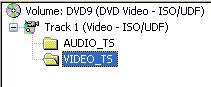
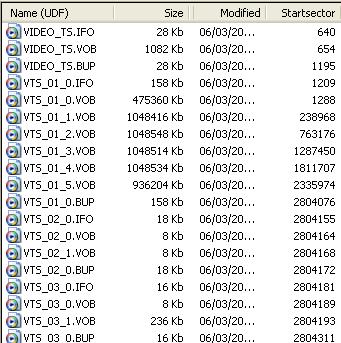 Click on the Startsector column heading to sort the contents of your title by the start sector for each file. You may need to click on the column heading twice, in order to sort the files from lowest to highest start sector. Now you can see all files in the title in the order that they are recorded onto the disc.
Click on the Startsector column heading to sort the contents of your title by the start sector for each file. You may need to click on the column heading twice, in order to sort the files from lowest to highest start sector. Now you can see all files in the title in the order that they are recorded onto the disc.
Find all of the files that have any sectors between point A and point B. On a DVD-Video title, this is likely to be one or more Video OBjects (VOB files). It is acceptable to put the layer break at the start of a IFO file, BUP file, or the _0.VOB or _1.VOB files. If any of these files start at a sector address that is within the acceptable range, you can set the layer break at this location. You would then need to see if this location is aligned with the start of an ECC Block (groups of 16 sectors), which is explained at step #5.
In this example, we can see that the layer break window (sectors 2,006,768 through 2,074,496) occurs somewhere in VTS_01_4.VOB (which starts at sector 1,811,707 and goes to sector 2,335,973). So we know our layer break must occur somewhere in VTS_01.
The Video Object set (VOB) for a VTS is really one continuous block containing video, audio, and subpicture streams. The Information (IFO) file for the VTS shows the contents of the Video Object as if it is one large object, not separate files. If the VTS has a menu, it will have a VTS_XX_0.VOB file, where XX is the VTS number. For the main title contents, the VOB starts at VTS_XX_1.VOB, and continues to the end of the last VOB file in that Video Title Set. All sector locations described in the IFO within a Video Object are relative to the start of VTS_XX_1.VOB. To find the actual location on the disc (or at this point, the virtual image in your GEAR project), we would have to add the starting sector of the _1.VOB to any sector address within the Video Object. Cells are the logical segments of video and audio streams that we need to be sure not to interrupt in the wrong place. The IFO file will show us the relative sector addresses of each cell in the VTS. The layer break must occur at the start of a program cell. So, for this example, we will add 238,968 to the cell addresses we find in the IFO file, in order to find the actual starting sector of the cell.
GEAR's layer break calculator spreadsheet makes it easy to keep track of these numbers. Just enter the sector address of the _1.VOB file for the chosen VTS (238,968, for this example).
- 3. To find an appropriate cell to place at the layer break, we need to use IFOEdit to examine the structure of the VOB files. IFOEdit is a free program, available from www.ifoedit.com. We need to open the appropriate IFO file (in this example, we need to view the IFO file for Video Title Set 01, which is VTS_01_0.IFO).
Since cell locations are relative to the _1.VOB file, we can calculate that we need to find cells that start at a sector greater than 1,767,800, and less than 1,835,528 (the Layer Break Calculator spreadsheet makes this easy... subtracting 238,968 from the layer break window).
For a quick look at all the cell addresses, click on VTS_C_ADT, the Cell Address Table for the VTS. However, to see the details of each cell, we have to look at VTS_PGCITI. Program chains are sequences of cells that may be viewed. Your title may have more than one program chain (VTS_PGC_1, VTS_PGC_2, etc.). Clicking on each PGC, you can see the playtime, and the number of cells. Chances are that your layer break cell is in the PGC that has the longest playing time.
Search for a cell by scrolling down the window in the bottom section. See if you can find a cell that is flagged as non-seamless presentation (seamless playback linked in PCI = "no"). The start point of this cell, which is referenced from the start of the VOB file, is a possible layer break point.

The start of Cell_121 is within our target range at sector 1,805,781. Enter this in the Layer Break Calculator spreadsheet.
- 4. We now have to calculate the position of this cell within the VTS, and then calculate the position of this cell within our GEAR project (our DVD-9 disc).
-
Start of VTS_01_1.VOB within GEAR Project
+
|
238,968
|
-
Start of Cell_121 within VTS_01
=
|
1,805,781 |
-
Start of Cell_121 within GEAR Project
|
2,044,749 |
So, we calculate that a good layer break point would be at the start of cell 121 in VTS_01, at sector 2,044,749. However, we must see if this occurs at the start of an ECC block (a group of 16 sectors).
- 5. When we divide 2,044,749 by 16, we get 127,796.8125. So, 2,044,749 is not an even multiple of 16. We can not set the layer break at sector 2,044,749, or we would have a layer transition within an ECC block (a group of 16 sectors). We find that we are 0.8125 x 16 = 13 sectors past the start of an ECC block (or, since ECC blocks start every 16 sectors, our calculated layer break point is 3 sectors before the next ECC block). The Layer Break Calculator spreadsheet does this calculation for you.
For your project, you can calculate the sector offset that you need in the same way. Divide your chosen layer break sector value by 16. If it divides evenly, you can use this value as your chosen layer break point, and you are all done. If it does not divide by 16 evenly, take the remainder and multiply by 16. Then subtract the remainder from 16 (Ex. 16-13=3). This will be the offset that you will use to align your project with your chosen layer break point. You will move the entire project forward by this offset, aligning the layer break with the start of an ECC block. So, in our example, we will offset the entire project by 3 sectors, aligning our chosen layer break point (2,044,749) with the start of a new ECC block. This will shift our layer break forward by 3 sectors, making the new layer break point 2,044,749 +3 = 2,044,752. This point is evenly divisible by 16.
- 6. To move the layer break point to the starting sector of an ECC block, we need to move all of the files in the project by the appropriate number of sectors. To do this, we need to close the current GEAR project, create a new DVD-Video project, and re-load the image at the newly calculated start sector. Be sure the entire VIDEO_TS image in your project is available on hard disk. If not, you need to write it to disk before closing. Close the current GEAR project.
- 7. Ensure that "Ask for start sector for each file" is checked under "Options | Preferences":
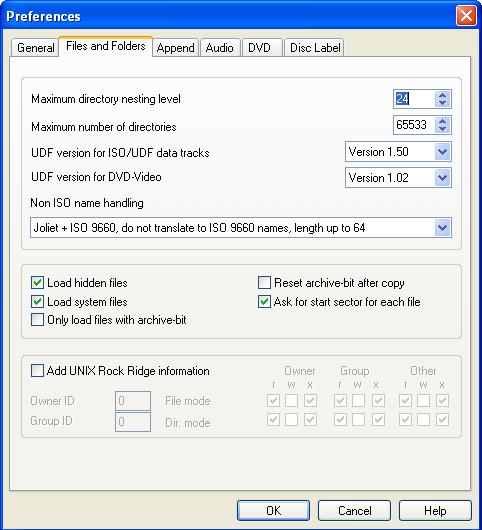
- 8. Create a new GEAR DVD-Video (ISO/UDF) project, with size = DVD-9. Select the correct location of the VIDEO_TS folder. A dialog will now pop up prompting for a sector location.
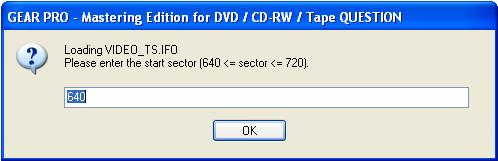
The default is 640. Add the offset you calculated. In our example, adding 3 sectors to 640 gives a new start sector of 643. This value should be entered. As each file is loaded into the project, you will be prompted for the startsector.
Since the layer break occurs in VTS_01, it is most important that all of the VOB files for VTS_01 start at locations that are moved forward by this offset value (in this example, 3 sectors). As each start sector value appears, confirm that it is greater than the previous values by the offset value.
- 9. Our ideal layer break point (in sectors) is our chosen layer break point (2,044,749) + offset (3) = 2,044,752
Now that we have added the offset, we find that our new layer break point (2,044,752) is evenly divisible by 16 (2,044,752÷ 16 = 127,797). This is the ECC block number that the second layer (Layer 1) will start on.
- 10. To set the layer break point in GEAR, click the "Settings" button at the top of the GEAR Project window. Choose the "DVD Settings" tab. To the right of "Break point between layers for DVD-9", click the "Change" button and enter the new layer break point.
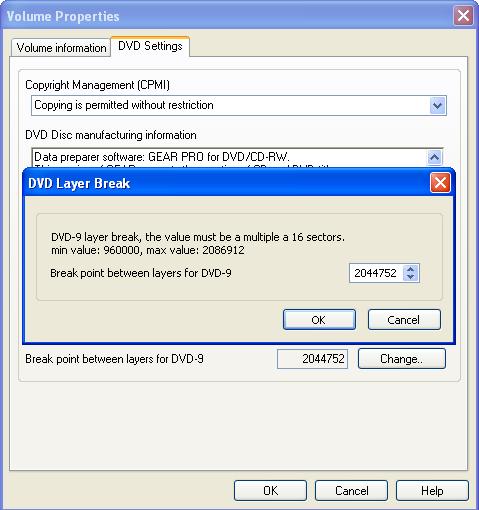
Press OK for both windows, and you are done. You are now ready to burn your title to dual layer DVD media, or write your DDP image to hard disk, DLT, or to your replicator's server through FTP.
|
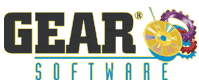


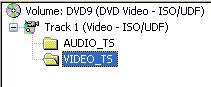
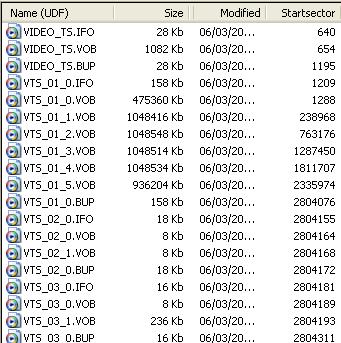 Click on the Startsector column heading to sort the contents of your title by the start sector for each file. You may need to click on the column heading twice, in order to sort the files from lowest to highest start sector. Now you can see all files in the title in the order that they are recorded onto the disc.
Click on the Startsector column heading to sort the contents of your title by the start sector for each file. You may need to click on the column heading twice, in order to sort the files from lowest to highest start sector. Now you can see all files in the title in the order that they are recorded onto the disc.