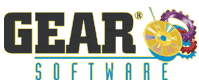How to Encode Video to MPEG-2 for DVD
In order to make a DVD-Video disc from your captured video files, you must first encode the video into the appropriate format. GEAR Video makes it easy.
To encode your DV video, DivX, or DVR-MS files for DVD-Video, select "Encode Video" from the Encode menu.
This will bring up the Video Encoder window...
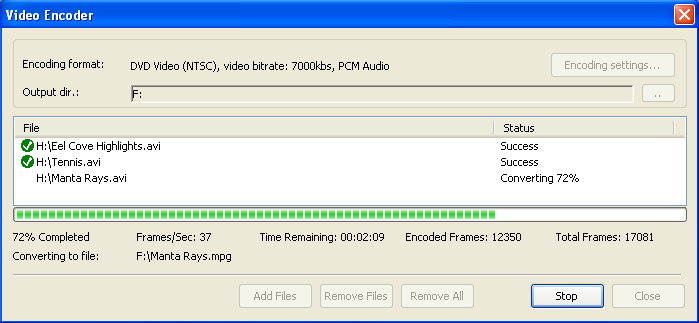
-
1.
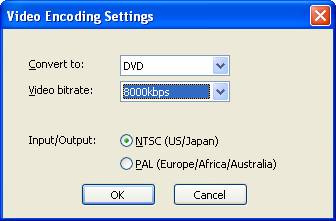 Click the "Encoding Settings"
button to choose the disc format you wish to encode for (VCD, SVCD, or
DVD-Video), change the output directory to store the encoded files, or
to change the encoding bitrate. [A higher bitrate will result in higher
video quality on your DVD, but it will mean that you can fit less video
on your DVD].
Click the "Encoding Settings"
button to choose the disc format you wish to encode for (VCD, SVCD, or
DVD-Video), change the output directory to store the encoded files, or
to change the encoding bitrate. [A higher bitrate will result in higher
video quality on your DVD, but it will mean that you can fit less video
on your DVD].
- 2. Click the "Add Files" button to find and add files to the list of files to be encoded.
- 3. When you are ready, click the "Convert" button. The status indicated in the lower left corner will show you that the files are being converted. A progress indicator will show a green line in the bar along the bottom of the window. When the green line reaches the right side of the bar, and the status goes to "Idle", the encoding is finished.
The details of GEAR Video's encoder are described below, but if you are not so technically inclined, don't worry about it, you can skip the details. As long as you choose the appropriate disc type when you encode, your video will be ready to use when you author a DVD-Video. Just keep in mind that if you choose a higher bitrate, your video will be encoded with higher quality, and if you choose a lower bitrate, you will have lower video quality, but you will be able to fit more video on a disc.
Encoding video for DVD-Video
DVD-Video uses MPEG-2 variable bitrate encoding at a resolution of 720 x 480 for NTSC (30 frames per second), and 720 x 576 for PAL (at 25 frames per second). DVD-Video discs must have a bitrate of less than 10.08 Megabits per second (Mbit/sec). This total bitrate includes the video, audio, subpictures. DVD-Video players in NTSC regions support uncompressed (PCM) and Dolby Digital (AC-3) audio. In PAL regions, DVD-Video players support uncompressed (PCM), Dolby Digital, and MPEG-1, Layer 2 compressed audio.
To leave enough headroom for the audio and subpictures, the maximum bitrate for the encoded MPEG-2 video should be no more than 8 Megabits per second (Mbit/sec). For maximum compatibility, it is recommended that you use a bitrate of 7 Mbit/sec or less. The lower the bitrate, the more video you will be able to store on your DVD. However, the higher the bitrate, the less chance you will have of seeing compression artifacts (visible noise or defects in the video caused by poor compression). You must decide what tradeoff you would like to make between playing time and video quality.
Minutes of Video |
|||
Video Bitrate |
Audio Bitrate |
DVD-5 |
DVD-9 |
| 3000 | 1536 | 129 | 235 |
| 4000 | 1536 | 107 | 194 |
| 5000 | 1536 | 91 | 165 |
| 6000 | 1536 | 79 | 144 |
| 7000 | 1536 | 70 | 127 |
| 8000 | 1536 | 63 | 114 |