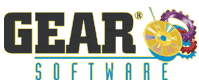How To Convert MP3 Files to CD
With GEAR it's easy to convert your MP3 files to CD Audio discs. Create your own audio CDs that are fully compatible with the CD Audio specification, so they will play in almost any CD player.
- Select CD-Audio as Type in the Project panel. Click Create to create a new project.
- You will be prompted to enter a project name and size. Enter a name for the new project. Click Create to close the dialog and create the new empty audio CD project.
- From the Explorer window (upper window), locate and select the MP3 audio files you want to load, then drag them to the Volume window (lower right window). You will see that a new Audio track is created automatically for each file you drag into the GEAR project. MP3 files will automatically be converted to CD standard wave files (16 bit stereo, 44.1 kHz PCM audio) before being loaded. These tracks will be stored temporarily in your default GEAR projects directory.
- Continue to select and load tracks or files for the project until your Audio CD project is finished. If necessary, you may want to change the order of the tracks (by moving tracks in the lower-right window). Or you may want to edit the pauses between the audio tracks or assign ISRC codes to the tracks. You can do that in the GEAR project window directly (lower-right window), or using the right click menu of an individual track.
- Select the burner you want to use in the device window. Press the "Write Disc" icon
 in the GEAR toolbar. That's it! in the GEAR toolbar. That's it!
|